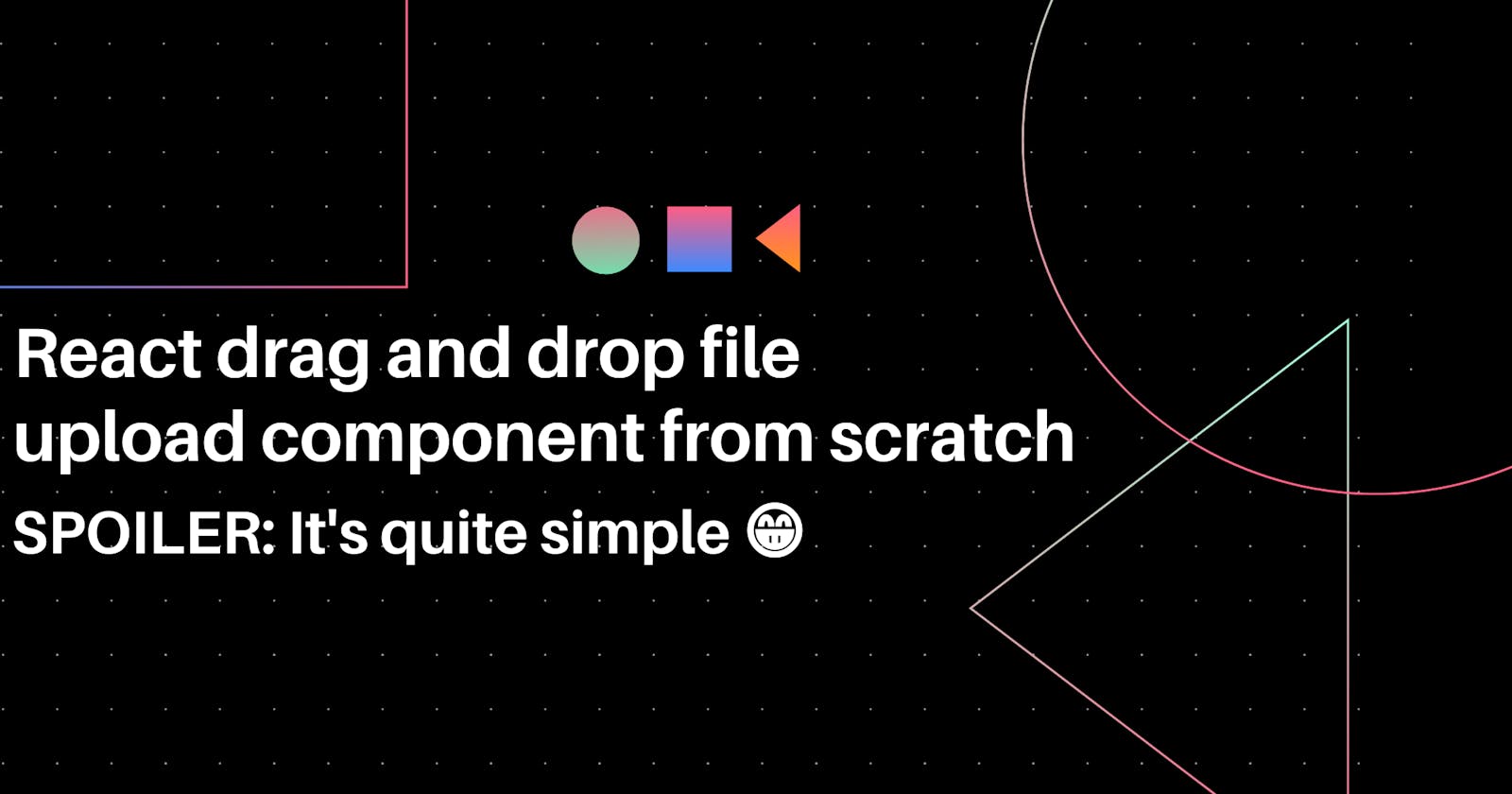Introduction
There a numerous libraries out there for you to implement this same functionality but if you want to know how it works and want to minimize the bloated components and dependencies then here is the way to do it. In this article, we'll learn how to create our own drag-and-drop component in React, and we'll use the HTML5 native DnD API for this.
Prerequisites - What You Need To Know
To follow along, you should have a basic understanding of react hooks and functional components.
Overview of the app we’ll build
The final code for the app is here The preview of the app is here. And here's how it looks:

The drag-and-drop HTML5 API
How it work is quite simple an element will take the draggable role and another element will be the drop target or drop zone.
for draggable element, the available events include: **
ondragstart- this event fires when you start dragging the elementondragend- fires when the drag action is complete
On the other hand, for the drop area, you can use the following events:
ondragenter- this event fires when the draggable element is moved into a drop areaondragover- this event fires when you drag an element over a drop areaondragleave- this is the opposite ofondragenter, and fires when the draggable element is pulled out of the drop areaondrop- this event fires when you drop the element into the drop area
And now The React way
Here I used useReducer hook. It takes in a reducer function and an initial state as input, and returns the current state and a dispatch function as output.
File Structure

FileUploaderDND.js
import React, { useEffect } from 'react';
export default function FileUploaderDND(props) {
const state = {
inDropZone: false,
fileList: []
};
const reducer = (state, action) => {
switch (action.type) {
case 'AddToDropZone':
return { ...state, inDropZone: action.inDropZone };
case 'AddToList':
return { ...state, fileList: state.fileList.concat(action.files) };
default:
return state;
}
};
const [data, dispatch] = React.useReducer(reducer, state);
const handleDragEnter = event => {
event.preventDefault();
dispatch({ type: 'AddToDropZone', inDropZone: true });
};
const handleDragOver = event => {
event.preventDefault();
event.dataTransfer.dropEffect = 'move';
dispatch({ type: 'AddToDropZone', inDropZone: true });
};
const handleDrop = event => {
event.preventDefault();
let files = [...event.dataTransfer.files];
let files_with_preview = [];
files.map((file, index) => {
file[`image_${index}`] = URL.createObjectURL(file);
files_with_preview.push(file);
});
if (files) {
dispatch({ type: 'AddToList', files });
dispatch({ type: 'AddToDropZone', inDropZone: false });
}
};
useEffect(() => {
if (data.fileList[0]) {
const latestImage = data.fileList[data.fileList.length - 1];
let blob = latestImage.preview;
let name = latestImage.name;
let img = new Image();
img.src = blob;
let reader = new FileReader();
reader.readAsDataURL(latestImage);
reader.onloadend = function() {
let base64data = reader.result;
props.changeInputFile({
name: name,
file: base64data,
width: img.width,
height: img.height
});
};
}
}, [data]);
return (
<div
id="fileuploaderdnd-container"
className="fileuploaderdnd-container"
onDrop={event => handleDrop(event)}
onDragOver={event => handleDragOver(event)}
onDragEnter={event => handleDragEnter(event)}
>
<div className="fileuploaderdnd-container-button">
<div className="fileuploaderdnd-container-text">
drag and drop an image here to see output 👉🏼
</div>
</div>
</div>
);
}
App.js
import React, { useState } from 'react';
import FileUploaderDND from './FileUploaderDND';
import './style.css';
export default function App() {
const [image, setImage] = useState('');
const setImageAction = img => {
console.log(img);
setImage(img);
};
return (
<>
<h1>File Uploader Drag and Drop</h1>
<div className="container">
<FileUploaderDND changeInputFile={setImageAction} />
{image ? (
<img
className="placeholder"
src={image.file}
width={250}
height={250}
/>
) : (
<div className="placeholder" />
)}
</div>
<div className="footer">
<a href="https://www.milindsoorya.site">milindsoorya.site</a>
</div>
</>
);
}
style.scss
h1,
p {
font-family: Lato;
text-align: center;
}
.container {
text-align: center;
display: flex;
width: 100%;
justify-content: space-evenly;
}
.placeholder {
height: 250px;
width: 250px;
background-color: pink;
padding: 20px;
}
.fileuploaderdnd-container {
height: 250px;
width: 250px;
background-color: #87879231;
padding: 20px;
}
.input-img-file-file {
display: none;
}
.fileuploaderdnd-container-button {
position: relative;
top: 180px;
display: grid;
place-items: center;
}
.fileuploaderdnd-container-text {
font-size: 25px;
color: black;
opacity: 75%;
margin-top: 12px;
}
.button {
background-color: #4caf50;
border: none;
color: white;
padding: 15px 32px;
text-align: center;
text-decoration: none;
display: inline-block;
font-size: 16px;
margin: 4px 2px;
cursor: pointer;
}
.footer {
width: 100%;
text-align: center;
margin-top: 50px;
}
@media (max-width: 600px) {
.container {
flex-direction: column;
align-items: center;
}
}
Thanks for reading have a great day. 🎊