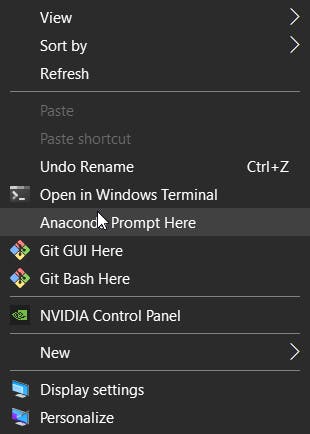The problem
Anaconda prompt is my go-to solution for anything and everything python or data science-related. It is tailored for ease of use and reliability. In windows usually, we have to open the anaconda prompt and then navigate to the folder we want to do our project and then start working on our project. You see this is quite a tedious process and after some time you will get fed up.
The Solution
We can easily overcome this problem by opening the anaconda prompt using the windows right-click menu. Adding anaconda to the windows right-click menu is quite easy.
STEP - 1 Run regedit.exe
Press Windows key + r to open the run window and then type in regedit.exe
and press ok.
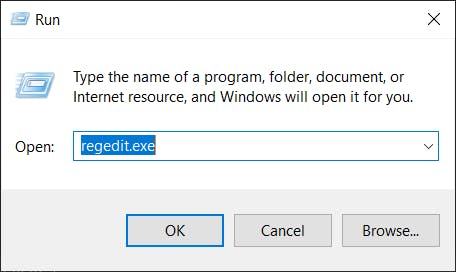
STEP - 2
Navigate to HKEY_CLASSES_ROOT > Directory > Background > shell
STEP - 3
Add a key named AnacondaPrompt and set its value to "Anaconda Prompt Here" (or anything you'd like it to appear as in the right-click context menu)

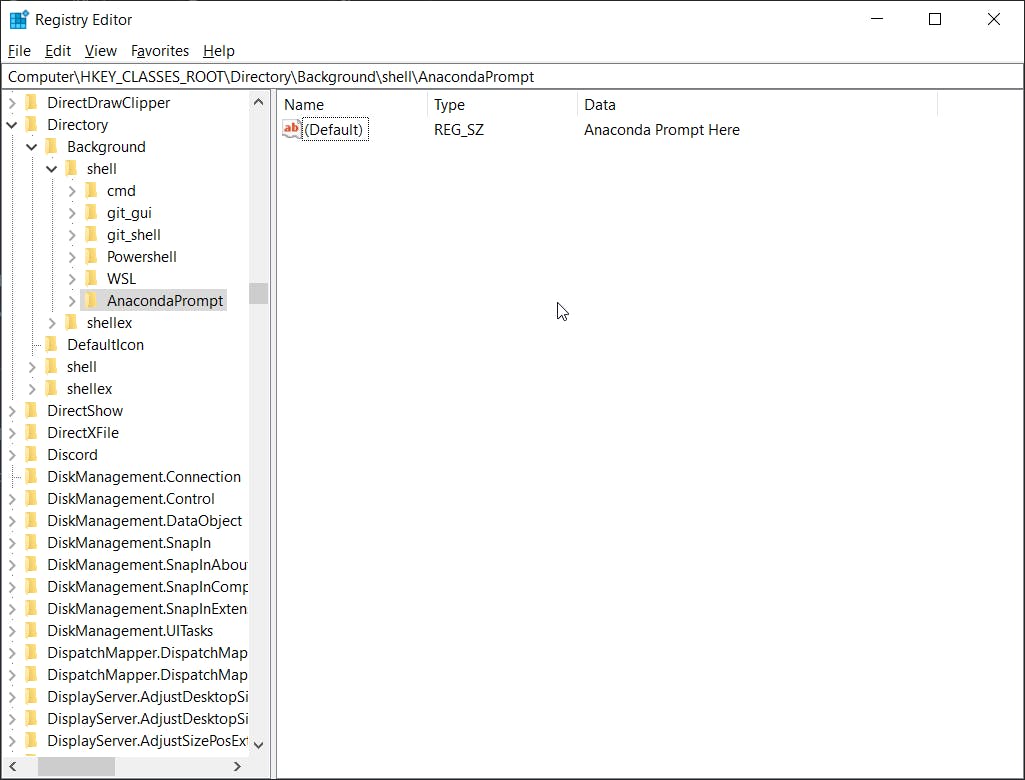
STEP - 4
Add a key under this key, called command, and set its value to
cmd.exe /K C:\Anaconda3\Scripts\activate.bat
(may have to change the activate.bat file to wherever your Anaconda is installed)
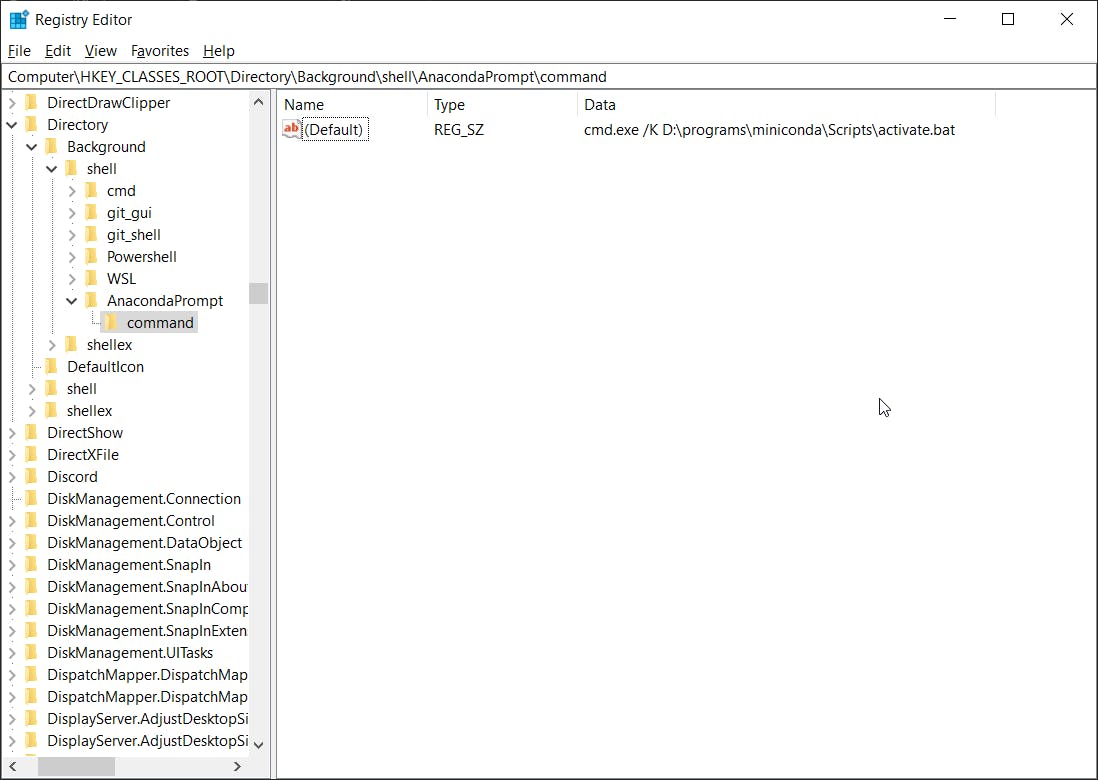
STEP - 5
Now you can open your anaconda prompt by right-clicking your desired location.